TROUBLESHOOTING
OPUS templates
Here, you'll find guides to help troubleshoot issues you may encounter with OPUS templates. Before reaching out for support, please review the information below and watch all the included videos, as they address the majority of common problems.
Plugin Error Message
Q: "I'm getting an error message with plugins"
A: You do not have the relavant plugins installed
How to Fix
Some templates use third-party plugins like EastWest Spaces 2 or BX_SubFilter. If these aren't installed or the VST3 versions are missing, you'll see an error message.

To fix this, you can download free plugins like BX_SubFilter and install the VST3 version. For EastWest Spaces 2, it's included in the Composer Cloud subscription, just make sure to install the VST3 version. If you don’t have a Composer Cloud subscription, or don't want to buy the plugin, replace the insert slot on the Reverb Busses with a reverb plugin of your choice.
Missing .Wav Files
Q: "I'm getting an error message about missing .wav files?"
A: The .wav files for printed audio were not included with the project
How to Fix
If alternative versions of project files are included, such as the EWHO Diamond V3 (YouTube) project file, the printed audio files are removed before uploading to minimize file size. If I forgot to clear these from the Cubase Media Pool, the project might still search for them when loading.
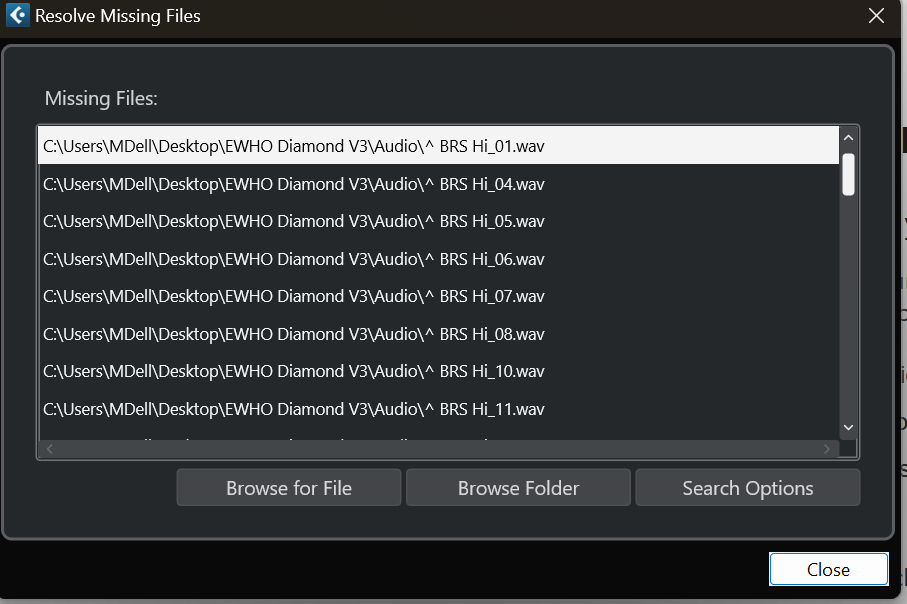
Don’t worry—this won’t affect functionality. If you want to prevent the missing files message, simply open the Media Pool in Cubase and remove the missing audio files.
VST3 Installation
Q: "I've enabled a track, and OPUS doesn't show"
A: The VST3 version of OPUS is not installed
How to Fix
The templates are built using the VST3 version of the OPUS software. If only the VST2 version is installed, Cubase will attempt to locate the VST3 version when enabling a track. If the VST3 version is not found, the track will fail to load. To resolve this issue, please watch the video below:
Reconnecting Libraries
Q: "The tracks are enabled, but there's no sound?"
A: The libraries have not been re-connected
How to Fix
You might encounter situations where you're not hearing any sound when playing keys or MIDI notes in Cubase. Simply put, when you create a project in Cubase, specific information gets saved within the .cpr file. If you then open this project on a different computer, the software may attempt to locate the library directory based on its last known location, which will need refreshing for the project.
Library Directories
Q: "My libraries are still not loading?"
A: You have recently moved library directories to another drive
If you have recently moved your library directories from one drive to another, you may have done so incorrectly. In this scenario please contact East West and raise a support ticket by logging into your account here. They will get you back up and running.
MIDI Settings
Q: "My Keyboard won't trigger samples"
A: Cubase is not receiving MIDI, or Preferences / Device settings have changed
There isn’t a simple answer, as several factors could be causing the issue. However, the most common reasons are related to preference settings in Cubase, such as MIDI Thru and MIDI Filters. If your MIDI keyboard isn’t triggering notes in other projects, it suggests that your hardware is not set up correctly, and Cubase is not receiving the incoming MIDI signal from your keyboard.
- Ensure you have the latest drivers installed for your MIDI keyboard.
- Verify that the keyboard is connected to your computer and Cubase is receiving a MIDI signal.
If you are unsure about how to set up your hardware, refer to the manufacturer’s instructions for your MIDI keyboard and interface (if connecting via MIDI). You can also consult the Cubase setup manual for more detailed guidance (links provided below the video).
If your MIDI Keyboard can trigger notes in other projects, but not in my template, watch the video below to troubleshoot the problem;
Preference Settings
Steinberg Helper Links
Subscribe
Sign up for the latest product releases and updates
